Locations in LiveWhale are saved places that you can apply to events or other content types. Applying locations to any content type allows you to display it pinned on a map widget.
Adding locations can be done globally or locally within a group. Global locations are a great way to enter all campus locations for your editors to reference. This prevents common areas from being duplicated and resulting in consistent naming. Locally entered locations in each group is best suited for venues that are specific for a department or off-campus locations that are not widely used.
Global / Shared Locations
In LiveWhale CMS, you can set these under Locations > Global Locations
In LiveWhale Calendar, you can set these under Toolbox > Shared Locations
- Once you are in the Global Locations manager you can manage existing locations by checking the box at the left most corner of the location’s thumbnail and select a drop-down menu item to delete or make a location non global.
- Click the Add a new location button to add a new location
- Enter a title of the location and address (or coordinates) in the location form. You may add comma-delimited keywords for ease of searching and you can enable the “this space requires a room reservation” flag with comments on the process of making room reservations.
- Click Save this location when you are done
Local Group Locations
If you are an editor you have permissions to Locations you can pre-populate your site with locations for your group to access. Follow the steps below to make a location accessible to all your group editors.
In LiveWhale CMS, you can set these under Locations
In LiveWhale Calendar, you can set these under Toolbox > Locations
- Once you are in the Locations manager you can manage your existing locations by checking the box at the left most corner of the location’s thumbnail and select a drop-down menu item to delete or make a location global.
- Click the Add a new location button to add a new location
- Enter a title of the location and address (or coordinates) in the location form. You may add comma-delimited keywords for ease of searching and you can enable the “this space requires a reservation” flag with comments on the process of making room reservations.
- Click Save this location when you are done
The Locations Widget
You can use the “locations” widget to generate lists of saved locations. LiveWhale uses this internally to generate the location selector on the event submission form, but you can use <widget type="locations"></widget> and filter by group or other criteria in your own projects.
 LiveWhale Support
LiveWhale Support