Groups are the main organizing principle of LiveWhale – you might think of groups as “buckets” of content, and the users that manage that content. One key idea is that in LiveWhale, everything is owned by a group: you as an individual user don’t “own” any events, images, tags, etc. This is so that even as new users arrive, change groups, or depart, there’s never going to be content that becomes inaccessible.
Groups tend to correspond to offices and departments on campus – Department of Biology, Department of Music, Student Services, Registrar – but also can sometimes correspond to special communications efforts, like the homepage or a “Featured Events” group.
When a user logs in to LiveWhale, they’ll see and be able to edit all the events in their group. Users can be a member of one or more groups. Administrators have access to every group.
In LiveWhale CMS, you can manage groups from the Groups superpower
In LiveWhale Calendar, you can manage groups from Toolbox > Groups & users
Group Settings
The group editor allows you to set basic info about your group like its name and URL, and also is where you can manage your group’s users.
Additionally, you can set a variety of other group-specific info from the “Edit a group” page.
The group editor allows you to set basic info about your group like its name and URL, and also is where you can manage your group’s users.
Additionally, you can set a variety of other group-specific info from the “Edit a group” page.
Basics
The public name of your group will appear in your templates anywhere you use the variable <xphp var="group_title">. If you don’t set anything here, it will instead use the title of the group.
The web address of your group will be the directory on your site where all your group’s pages are created.
Setting a Default Image
A default image can be added per group—for example, your Athletics group events you might want to include just your athletics logo for each event—this way you don’t have to upload an image to every single event you’ve added in LiveWhale.
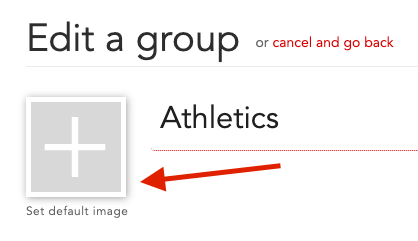
Note: You can also add default images for individual event feeds when setting up Linked Calendars.
Social Media Accounts
You can set Facebook, Twitter, and Instagram usernames for your group here, and then load them into your site templates using the associated XPHP variables.
Default Contact Information
Set default contact info for news or blog posts in these fields, and whatever you have set will pre-populate on any new posts.
Page Editing Permissions
By default, users in a group will be able to edit pages in that group’s directories. If you’d instead like to have a group whose users can edit a different directory, you can enter that here.
Page Templates
Similarly: users in a group will be able to use all your site-wide templates by default. However, if you’d like to limit a group to only using certain templates, or templates from a certain directory, you can set that here.
For instance, you might set academic department templates to /_ingredients/templates/academics, and then set that URL in “By file directory” here. That way, your editors can choose from selected templates for their group, but can’t access top-level templates, the homepage template, etc.
Custom Landing Page URLs
This area lets you set custom details pages for your group. By default, your group’s news stories, events, profiles, etc., will use your site-wide details templates. However, you may want certain groups to have their own details templates, and you can set that here.
Note: These URLs must point to functioning details templates (meeting these criteria) – if you accidentally set any of these variables to point to a non-functioning URL, or a URL that isn’t a details template, this can cause 404 errors on your site.
Other Group Settings
- Default Event Type - You can set a default event type or types that will be pre-selected on new events.
- Inherit main navigation from - if you want to have a group that can edit certain pages but not manage its own navigation (for instance, if its group directory is a subdirectory of a parent group’s, and you want the parent group managing the navigation) you can choose that here.
- Group Timezone and Group Weather ID - will inherit your site-wide defaults if not set here. In LiveWhale 1.7+ the Weather ID is a zip code, “city, country name”, city ID (via OpenWeatherMap), or geo coordinates. In LiveWhale 1.6.2 and before it was a WOEID.
- Available Global Content Types - You can restrict global content types like blurb types, event types, etc. on a per-group basis here. For instance, you might want only certain group(s) to be able to use the “Academic Calendar” event type.
- Payments - If you have payments enabled on your site, you can choose to enable/disable it on a per-group basis here.
Getting a list of groups
If you’re an admin, you can view a list of all groups by visiting the Groups manager from the LiveWhale dashboard. You can also use the API (e.g., events.myschool.edu/live/json/groups) to request a machine-readable list of groups, or a Groups widget to display them in a styled format.
<widget type="groups">
<arg id="format"><div class="group_name">{fullname}</div></arg>
</widget>Setting top groups in the group switcher
Users with access to more than one group can click “Your Group: …” on the toolbar to switch groups. If there are certain groups your editors use frequently (for instance, the Homepage, Newsroom, or Marketing groups) you can configure those to appear at the top of the list. Simply add the following to your livewhale/client/global.config.php file:
$_LW->CONFIG['TOP_GROUPS']=[123, 456]; // array of group IDs
Not sure of your group ID? Hover over your current group’s name on the toolbar and the ID will appear as a title/tooltip.
 LiveWhale Support
LiveWhale Support