When you create a new widget, the first decision you’ll make is what type of content it displays.
If you’re using LiveWhale Calendar, no decision needed—you’ll be making an Events widget.
For LiveWhale Storyteller, it’s probably a News widget.
If you are using LiveWhale CMS, you have a lot more choices: in addition to widgets for displaying all the various types of dynamic content—news, events, widgets, blurbs, forms, galleries, blog posts, images, files—there are also some special widgets. For instnace, you can use a widget to display Twitter posts, Groups, or QuickAccess results. You can even use a Stream widget to combine the results of multiple other saved widgets into a single list.
Group-aware widgets in LiveWhale CMS
Simply put, group-aware widgets are shared widgets made by a LiveWhale Admin, typically a widget titled “My Events” for instance. What makes them special is that when you insert them into your page, LiveWhale automatically uses content from the group that “owns” the page. In other words— if it’s your page, it’s your content, automatically. This is done using the me option in the Group selector, or <arg id="group">me</arg> in a Widget Template.
Accessing the Widget Library
- Click the Widgets under the Superpowers section in your Toolbox
- The Widget Library will list all widgets in your group or shared widgets
Widget Actions
- You can select one to many widgets using the checkboxes, or use the select all link, to perform single or bulk actions using the With checked items… drop-down menu.
- Widget actions include the following:
- Duplicate
- Delete
- Move to Group
- Make shared widget.
- Click the Get Code link to obtain the widget code for the saved widget. This is another method by which you can copy/paste into your web page.
Filter Widgets
You can filter and search for widgets by group or use the search field to receive a listing of widgets that are available.
Previewing hidden content in front-end widgets
In LiveWhale CMS, you may be working on a hidden page whose widgets will contain profiles, news, events, or blurbs that are also currently hidden.
You can preview a front-end page and include hidden content (news, events, profiles, blurbs) in all of that page’s widgets by adding ?include_hidden=1 to the page URL. (Note, this will only work for logged-in users.)
 LiveWhale Support
LiveWhale Support