The Redirects tool in LiveWhale CMS lets you manage URL redirections for your site. Use it to direct traffic from outdated or moved URLs to their new destinations, helping users and search engines find the right content.
Admin users can find “Redirects & URLs” in the Toolbox.
Adding Redirects

Using the form at /livewhale/?redirects, you can add a redirect from one URL to another.
- From: /old-url/
- To: /new-url/
You can also add a redirect from multiple (wildcard) URLs to one new destination. This is useful if a whole section has been revamped and the subdirectory URLs have all changed—rather than mapping page-to-page, you can just to capture all old URLs underneath the top level link and send them to a new homepage.
- From: /academics/music-department/*
- To: /school-of-music/
Or, you can use wildcards to rewrite URLs and preserve subdirectories using $1, $2 etc to match your wildcards.
- From: /dir/*/*/
- To: /dir2/$1/$2/
Redirect Notes
In LiveWhale 2.21+, you can also complete an optional Notes field for each new redirect. This won’t be shown on the front-end anywhere, but can be useful for reminding yourself of why you added the redirect.
Redirects and 404s
Currently, LiveWhale CMS Redirects are built off of your LiveWhale 404 page (Page Not Found error). This means that you can only add LW Redirects for URLs that 404. If you have a Live Page (or subdirectory) at a certain URL, the LW Redirects tool won’t allow you to save. You may need to go to the File Browser (/livewhale/?pages_browse) to delete empty directories or subdirectories to ensure your From URL 404s before you can add a redirect.
If you need to add a redirect “on top of” a Live page temporarily, feel free to reach out to support using the Request Help Form, this may be something we’re able to help with outside of the built-in Redirects too.
 LiveWhale Support
LiveWhale Support